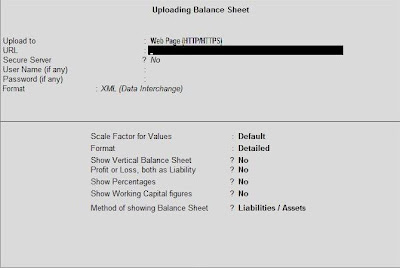You need to define the various levels of security depending on the hierarchy of the accounts staff and access the right that they will have. In order to create security levels you have to do the following:
- Press Alt + F3 at Gateway of Tally to open Company Info menu.
- Then go to Security Control.

- Select Types of Security.

List of Security Levels
"Data Entry" is taken here as the default level. Use down key to move to the next line and enter the name of the Security level that has to be created, say Manager. Write the name there and press enter, it will take you to another screen. You have to enter the following details there:
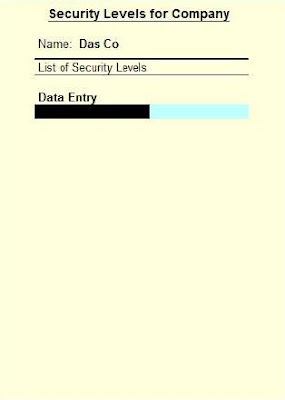
- Name of Security Levels: In this field you will find that the name of manger is already displayed.
- Use Basic Facilities: Any existing security level can be selected though the default levels are "Data Entry" and "Owner". These options are used in order to allow and disallow facilities to be used by the user. The user can access controls as per the level being provided.
- Days Allowed for Back Dated Vouchers: Here enter the number of days the user s of the Security level will be permitted to create back dated vouchers. If you enter 1 there, it means that entry of back dated vouchers beyond the previous day is restricted.
- Type of Access: The type of access is to be selected here from the given list. Here you have to select the type of access that has to be disallowed for this particular security level. For example- if you want that the user of this security level being created, should not be able to make any alteration then restrict the right by selecting Alter option from the list.

- List of Reports: It is quiet similar to type of access, the only difference is that in this field you have to enter the name of the report which you don't want the user of this security level to view.