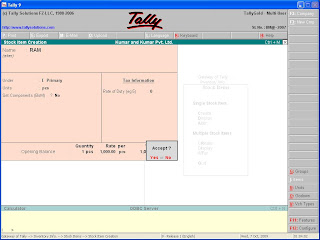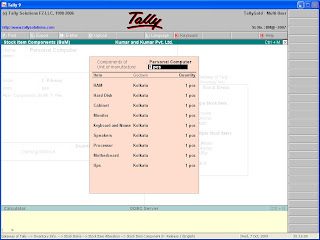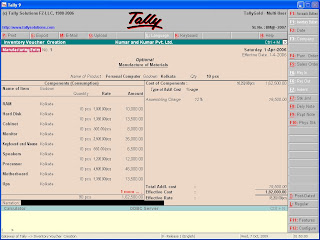Latest Entries »
Oct 8, 2009
Post Dated Entries
This entries are useful in cases like post dated cheques are receipt or paid, or in case of bills.
Reversing Journal
There is a possibility that by mistake you have to rectify the mistake without deleting the entry, as deleting the entry will effect the Profit and Loss Account and Balance Sheet.
In this case you have to use Reversing Journal. These adjustment has to be done by placing the proper ledger in debit side and the other ledger in credit side.
Memorandum Voucher
For memorandum voucher go to Accounting Vouchers and press Ctrl + F10.
Why memorandum Voucher is used??
This question can be answered by a simple example.
Suppose a employee of a company is being sent to some place for a week or so. Company provides him Rs. 3000 as travelling expenses and tells him that he has to show each and every expenses made by him. In this case the Accountant enters Rs. 3000 as expenses but he unaware of the actual amount at that very moment, he will come to know about it after the employee returns.
In this case, the you will pass an entry n memorandum voucher showing that Rs. 3000 has been given to the employee as travelling expenses. Then after the employee comes back you will come to know about the exact amount and then go to Display -> Day book -> select the voucher entry previously made -> Make necessary changes -> Press F5 for payment/F6 for receipt.If the expenses made by the employee is more than what was paid by the company before then payment has to made, and if the expenses are less then receipt is to be done.
Optional Voucher
It can be done while passing vouchers i.e. receipt, payment, journal, contra, etc. It can be done in any voucher. If you want it to be shown in the Profit and Loss Account then open the entry and press Ctrl + L again.
To change the date press F2.
Oct 7, 2009
Printing of Vouchers and other documents
Actual and Billed Quantity entry in Voucher

Oct 6, 2009
Manufacturing Entry

Incase BOM is yes i.e. the item you are creating is a finished product. So you have to enter the raw materials used for the product and the quantities needed for producing 1 unit of the finished product.
Finally to record manufacturing transaction using the manufacturing journal entry, from the gateway of tally, go to inventory voucher, press ALT + F7 and select "manufacturing entry" and press enter.
Select the name of the finished good from the pop-up list, then select the godown from the list where the finished goods will be stored. Give the number of units of finished goods you want to manufacture . Press enter to save all the materials.
There can be expenses for manufacturing a product, you can show that on the right hand side in terms of percentage or by typing the amount, you have to create a ledger under expenses(direct/indirect).
Transfer Stock
On the left hand side select the name of the commodity you want to transfer and the name of the godown from where you want the commodity to be send and on the right hand side write the destination place of the commodities. The stocks will be transferred.

Point of Sale
First you have to create a voucher by going to Accounts Info -> Voucher Types -> Create -> Give the name as 'Point of Sale' -> Then type of voucher as 'Sales' -> Set POS invoicing as yes -> In place of print message 1 you can give an ending message you want to convey to your customers -> Give name of class as 'POS'.

Then select the name of the company whose vouchers are used and the banks where the amount for credit cards and cheques will be deposited and then give the percentage to be allocated.
(If you see that you have not created a required ledger then press ALT + C. You can create a new ledger. Same method is applicable in case of stock items and other fields)To bring the mode Point of sale got to Accounting vouchers and then press F8 and from there chosse Point of sale and select POS invoicing. Then pass the voucher. If the modes of payment are not given then press Ctrl + P.