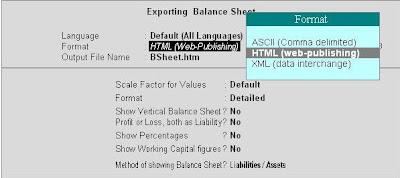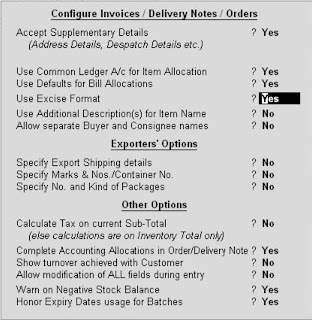Format : Here you have to select the format of the data from the given list in which you want the report to be exported.
HTML Format resolution : If you select HTML in the above option then select a appropriate resolution for display of the report.
Output File name : In this option you have to enter the path of the file name where you want the data to be exported or stored.