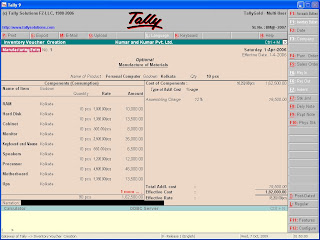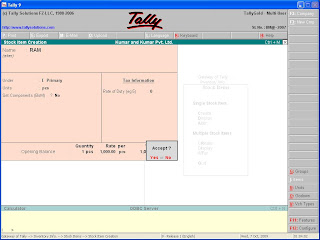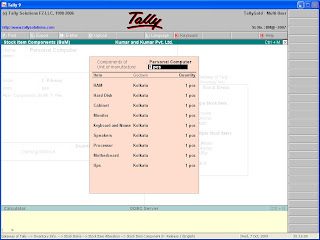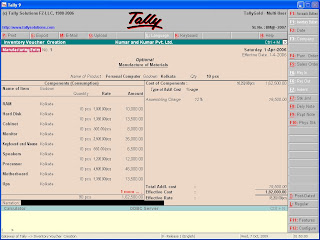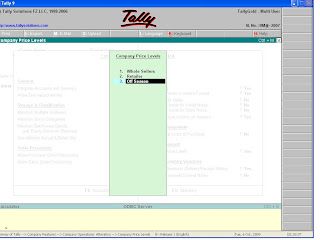It is posssible to maintain Manufacturing inventory in Tally. In other words, an organisation engaged in manufacturing activities can use Tally to record all processes involved in manufacturing. To do so you have to follow some specific steps.
First create a new voucher named Manufacturing Entry under Stock Journal.
Inorder to create the voucher go to Accounts Info from Gateway of tally -> Voucher Type -> Create. There select type of voucher as Stock Journal and set 'Use as a Manufacturing Journal?' as 'yes'.
Then create godown and stocks.
Press F12 and select "Accts /inventory info" and press enter. There set 'Allow component list details(Bills of Materials/BOM)' as 'yes'.
While stock creation incase of stock items which are raw material i.e. it is used for production of the finished good, in this case the BOM option will remain no. But in case of finished goods the BOM option should be set as yes.
Incase the BOM is no.
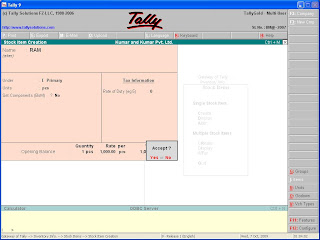
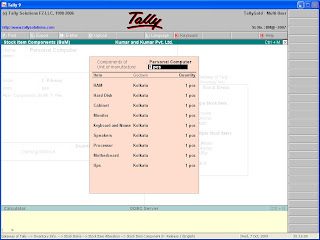
Incase BOM is yes i.e. the item you are creating is a finished product. So you have to enter the raw materials used for the product and the quantities needed for producing 1 unit of the finished product.
Finally to record manufacturing transaction using the manufacturing journal entry, from the gateway of tally, go to inventory voucher, press ALT + F7 and select "manufacturing entry" and press enter.
Select the name of the finished good from the pop-up list, then select the godown from the list where the finished goods will be stored. Give the number of units of finished goods you want to manufacture . Press enter to save all the materials.
There can be expenses for manufacturing a product, you can show that on the right hand side in terms of percentage or by typing the amount, you have to create a ledger under expenses(direct/indirect).