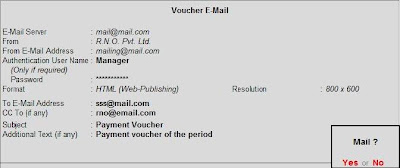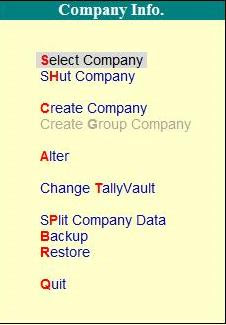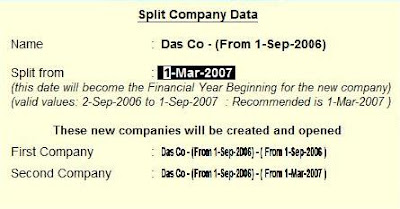Now a days we have seen that most of the companies have their own website and they display their audited balance sheet. This unique feature of uploading report to a website directly is provided by Tally. In order to upload a report you have to click on upload button in the respective report screen. Then the uploading screen will appear and you have to enter the following details: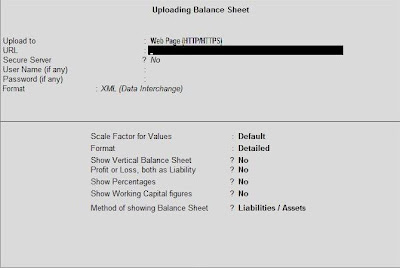 Upload To
Upload To
In this field you have to select the type of server where you wish to upload the web page.
URL
At this field enter the server address where you want to upload.
Secure Server
Set 'yes' at this field if you have selected 'Web Page(HTTP/HTTPs) at the Upload To field, and if protocol if 'FPT' site, set 'No'.
Username(If any)
In this field you have to enter your username or your login name
.
Password(If any)Enter the password of the username entered in the previous field.
Format
In this field you have to select the format in which you want to upload the report from the list. You have to select the format from the given list- ASCII(comma delimited), XML(data interchange) and HTML(web publishing). For publishing the report as web page it is recommended to select HTML.
Resolution
If you have selected HTML in the Format field then select the resolution for the web page.The report will be wider when the resolution is higher and the user may scroll the report to get full view.
Destination File
At the Upload field if FTP is selected , enter the file name by which the report will be uploaded.
After you have entered all the information mentioned above you have to click on 'yes' at Upload? screen.
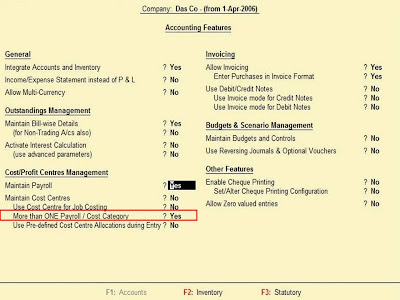
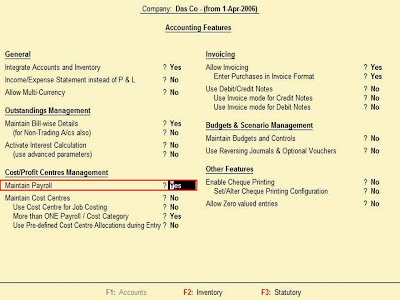
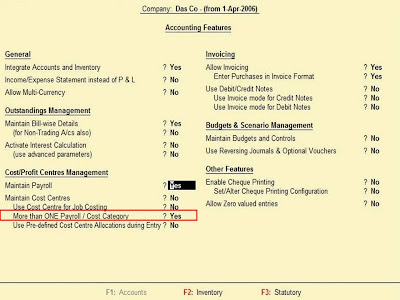
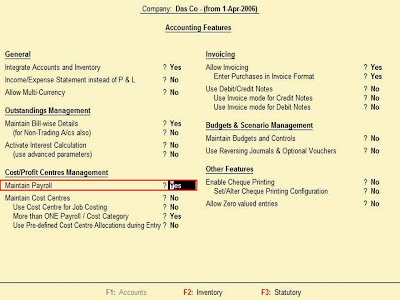

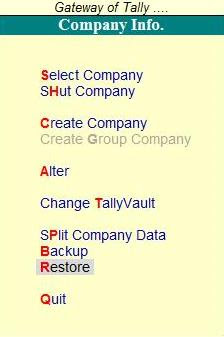
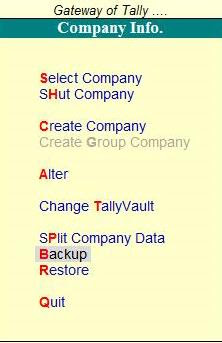
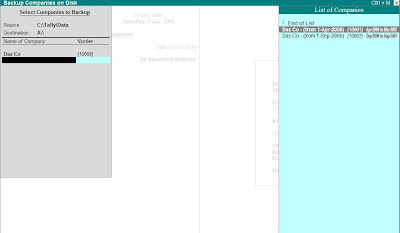 There you have to enter the following details:
There you have to enter the following details:


 Enhancements
Enhancements This search can also be performed in a List/Table containing multiple columns by providing the the necessary search keyword. e.g. search for Items, based on the Quantity.
This search can also be performed in a List/Table containing multiple columns by providing the the necessary search keyword. e.g. search for Items, based on the Quantity. New Security Controls for Synchronisation
New Security Controls for Synchronisation

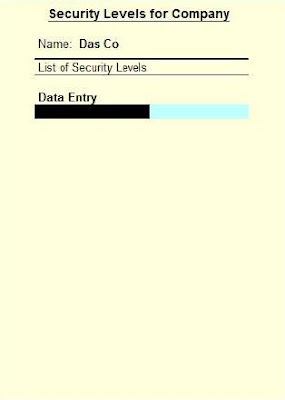



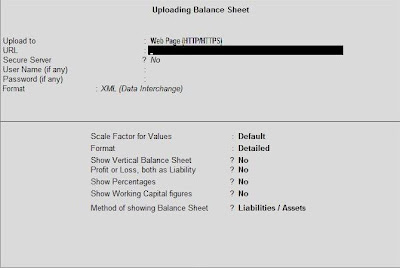 Upload To
Upload To