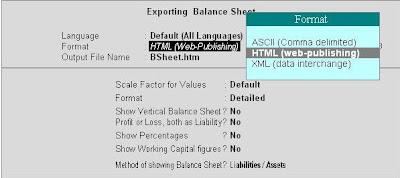Format : Here you have to select the format of the data from the given list in which you want the report to be exported.
Output File name : In this option you have to enter the path of the file name where you want the data to be exported or stored.
At Report Configuration make the necessary changes as per your need.
"Select the Vouchers to show" : At this option select whether you want to export only Accounting entries or only Inventory related entry or both.