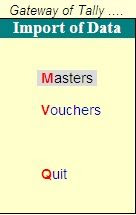PayCheck 2.0 is a PAYROLL Management software.
To download this software CLICK HERE>>>
Latest Entries »
Feb 25, 2010
Feb 23, 2010
Importing Voucher Data to Tally
From the options at Import of Data select the option Voucher then press enter or double click on the option.
 At the field Import file name specify the full path of the data with correct file extension(including drive and folder if any) from which the vouchers are to be imported.
At the field Import file name specify the full path of the data with correct file extension(including drive and folder if any) from which the vouchers are to be imported.
In the Format field(if given) select the format of Tally data you want to import.
 At the field Import file name specify the full path of the data with correct file extension(including drive and folder if any) from which the vouchers are to be imported.
At the field Import file name specify the full path of the data with correct file extension(including drive and folder if any) from which the vouchers are to be imported.In the Format field(if given) select the format of Tally data you want to import.
Labels:
Importing Data to Tally
Importing Master Data to Tally
From the given option under Import of Data select Masters and press enter or double click on the option. Then specify the location of the file, that is to be imported.
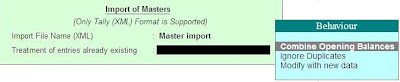
At the field 'Treatment of entries already existing' select the suitable option.
If you want to include the opening balance figures of masters of the existing company which matches with the masters of the importing company then select the option 'Combine Opening Balance'.
If you don't want to include old master records and want to import only new masters then select the option 'Ignore Duplicates'.
If you want the old master records to be over written by the new master record which you are importing then select the option 'Modify with new Data'.
At the field of master data format of Tally select the format in which you want to import the data
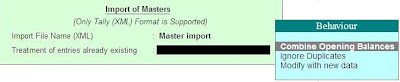
At the field 'Treatment of entries already existing' select the suitable option.
If you want to include the opening balance figures of masters of the existing company which matches with the masters of the importing company then select the option 'Combine Opening Balance'.
If you don't want to include old master records and want to import only new masters then select the option 'Ignore Duplicates'.
If you want the old master records to be over written by the new master record which you are importing then select the option 'Modify with new Data'.
At the field of master data format of Tally select the format in which you want to import the data
Labels:
Importing Data to Tally
Importing Data to Tally
The data transferred from a computer to another can be used/imported into Tally at the receiver's computer system.
To import any data:
At Gateway of Tally select the option Import of Data. There you will find two options
To import any data:
At Gateway of Tally select the option Import of Data. There you will find two options
Labels:
Importing Data to Tally
Feb 15, 2010
Export of Vouchers Data
Select the option Display from the Gateway of Tally, then select Day Book. Press F2 to enter the period, during which the voucher entries passed will be exported. After entering the period press Alt + E or Export. It will take you to the export screen where you have to press Esc if you want to edit the default settings. Then there you have to enter the following details :
Format : Here you have to select the format of the data from the given list in which you want the report to be exported.
Output File name : In this option you have to enter the path of the file name where you want the data to be exported or stored.
At Report Configuration make the necessary changes as per your need.
"Select the Vouchers to show" : At this option select whether you want to export only Accounting entries or only Inventory related entry or both.

Format : Here you have to select the format of the data from the given list in which you want the report to be exported.
Output File name : In this option you have to enter the path of the file name where you want the data to be exported or stored.
At Report Configuration make the necessary changes as per your need.
"Select the Vouchers to show" : At this option select whether you want to export only Accounting entries or only Inventory related entry or both.

Labels:
Exporting of Data from Tally
Export of Masters Data
Select the option Display from the Gateway of Tally, then select List of Accounts. Click on Export or press Alt + E. Then it will take you to the export screen where you have to press Esc if you want to edit the default settings. There you have to enter the following details :
Format : Here you have to select the format of the data from the given list in which you want the report to be exported.
Output File name : In this option you have to enter the path of the file name where you want the data to be exported or stored.
Type of Masters : Select from the given list the type of master you want to export.
Format : Here you have to select the format of the data from the given list in which you want the report to be exported.
Output File name : In this option you have to enter the path of the file name where you want the data to be exported or stored.
Type of Masters : Select from the given list the type of master you want to export.
Labels:
Exporting of Data from Tally
Tally 7.2 to Tally 9 Migration Utility free download
To download Tally 7.2 to Tally 9 Migration Utility for free.
CLICK HERE>>>
CLICK HERE>>>
Export of Report Data
In order to export report data open Tally, go to masters then select the report you want to get, that is balance sheet or profit and loss account etc. and then there you can either click on the Export Button or press Alt + E. It will take you to the export screen where you have to press Esc if you want to edit the default settings. There you have to enter the following details :
Format : Here you have to select the format of the data from the given list in which you want the report to be exported.
HTML Format resolution : If you select HTML in the above option then select a appropriate resolution for display of the report.
Output File name : In this option you have to enter the path of the file name where you want the data to be exported or stored.
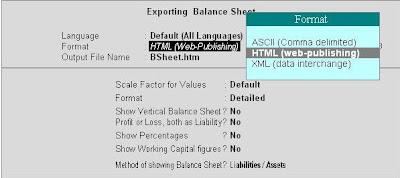
Format : Here you have to select the format of the data from the given list in which you want the report to be exported.
HTML Format resolution : If you select HTML in the above option then select a appropriate resolution for display of the report.
Output File name : In this option you have to enter the path of the file name where you want the data to be exported or stored.
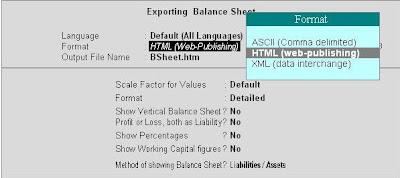
Labels:
Excise Duty,
Exporting of Data from Tally
Feb 14, 2010
Raw Data and Report Data
Report Data : It is a processed data from Masters and Vouchers of Tally. It helps in transferring the data of the vouchers that is Purchase voucher, sales voucher etc. and data from masters that is data of balance sheet, profit and loss account etc. It helps in transferring reports in electronic form.
Raw Data : It refers to the basic data from Masters and vouchers. Unlike Report Data it can be imported to Tally.
Raw Data : It refers to the basic data from Masters and vouchers. Unlike Report Data it can be imported to Tally.
Labels:
Excise Duty,
Exporting of Data from Tally
Feb 11, 2010
Export of Data
Export of Data : It means transferring of data of Tally from one machine to another or from Tally software to other application software. The uses of Export of data in Tally ar as under:
- Transferring the data to the companies Head Office or other branch.
- To get reports in Spreadsheet format.
- Tally helps in transferring the data to other application software in standard forms like SDF, XML etc. as Tally cannot be used in other software.
- SDF
- ASCII
- HTML
- XML
Labels:
Excise Duty,
Exporting of Data from Tally
Feb 2, 2010
Transferring data from Tally to MS-Excel

First open Tally 9 and select the company from which you want the data to be transferred. Then minimize Tally and open MS-Excel and click on Data as shown in the picture and then click on Import External Data.

Then click on New Database Query as shown in the picture.

As you click on New Database Query it will ask you to Choose Data Source. There you have to select TallyODBC.

Then select the column you want to include in the query.
Click Next after the selection is done. The data will be transferred to MS-Excel.
Labels:
Excise Duty,
Exporting of Data from Tally
Feb 1, 2010
Download Open Database Connectivity(ODBC) Compliant Software
The Link for Downloading ODBC Software.
CLICK HERE>>>>>
CLICK HERE>>>>>
Labels:
Download ODBC software
Subscribe to:
Posts (Atom)
Basics about Tally
Copying masters from one company to another
Cost Category and Cost Centre
Download ODBC software
Download PayCheck 2.0 software
Download Tally 7.2
Download Tally 7.2 to Tally 9 Migration Utility
Download Tally 9
Excise Duty
Export and import data from one company to another
Exporting of Data from Tally
Fringe Benefit Tax(FBT)
Group Company
Importing Data to Tally
Interest Calculation
Multi Columnar Reports
Multiple comapny activation
Scenario
Security Levels
Security of data
Service Tax
Split Financial Year
Tax Collected at Source(TCS)
Tax Deducted at Source(TDS)
Value Added Tax(VAT)
Voucher Entries
Web enabled features of Tally