As you click on the E-Mail button or press Alt + M, it will take you to the mailing screen. There the following information are required to be entered:
Company email address
For this field we have to enter the company email address at the company creation or alteration screen at the option email address.
E-mail Server
Here type the email server name
From
In this option you don't have to enter anything as Tally picks up the company name from the company information master records.
From e-mail address
Tally picks up the email address from the company information.
Format
From the given list select the format. The formats available are ASCII, HTML and XML.
Resolution
This field refers to the pixels used to format the report for better display but this field is only applicable if you choose HTML format. Tally recommends to use 1024 x 768 resolution.
To E-mail address
Here you have to type the recipient's e-mail address by selecting "New Address" option.
CC to
If you want to send a copy of the e-mail to another e-mail address then type the other e-mail address.
Subject
It is already given depending upon the content being sent but it can be changed by the user.
Additional text
It can be left blank if the user want to or else the user can type the text that will appear as the first line in the message.
Latest Entries »
Jun 3, 2010
How to use the web enabled features of Tally?
Internet Access
The web enabled feature of Tally offers direct internet access. It means that a user can directly log on to Tally's website i.e. www.tallysolutions.com. If you want to access internet directly without opening the web sever then click on the Tally's website address displayed on the left side of the Product Info area.
E-mail
Without wasting much of a time and doing much of a manual work a user should take advantage of this medium of communication. This means of communication is not only time saving but also reduces the cost. It helps in quick transfer of information. To use this feature you need to click on the button E-Mail which appears on the horizontal button bar or press Alt + M. This E-Mail button is not always active, it is active only in Voucher entry screens and Report screens. Then the Mailing Day Book will appear.
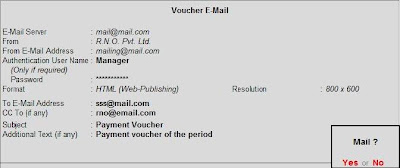
The web enabled feature of Tally offers direct internet access. It means that a user can directly log on to Tally's website i.e. www.tallysolutions.com. If you want to access internet directly without opening the web sever then click on the Tally's website address displayed on the left side of the Product Info area.
Without wasting much of a time and doing much of a manual work a user should take advantage of this medium of communication. This means of communication is not only time saving but also reduces the cost. It helps in quick transfer of information. To use this feature you need to click on the button E-Mail which appears on the horizontal button bar or press Alt + M. This E-Mail button is not always active, it is active only in Voucher entry screens and Report screens. Then the Mailing Day Book will appear.
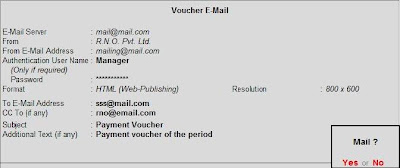
Labels:
Web enabled features of Tally
Web Enabled Features of Tally
Now let me tell you the some of the web enabled features of Tally which reduces more of the manual work. The web enabled features of Tally helps you to reduce paper work and enables you to send reports, invoices and orders using e-mail from Tally. As it can be send through e-mail the user need not have to send printed reports. It also helps the user to upload reports on the website.
Labels:
Web enabled features of Tally
Subscribe to:
Comments (Atom)
Basics about Tally
Copying masters from one company to another
Cost Category and Cost Centre
Download ODBC software
Download PayCheck 2.0 software
Download Tally 7.2
Download Tally 7.2 to Tally 9 Migration Utility
Download Tally 9
Excise Duty
Export and import data from one company to another
Exporting of Data from Tally
Fringe Benefit Tax(FBT)
Group Company
Importing Data to Tally
Interest Calculation
Multi Columnar Reports
Multiple comapny activation
Scenario
Security Levels
Security of data
Service Tax
Split Financial Year
Tax Collected at Source(TCS)
Tax Deducted at Source(TDS)
Value Added Tax(VAT)
Voucher Entries
Web enabled features of Tally

